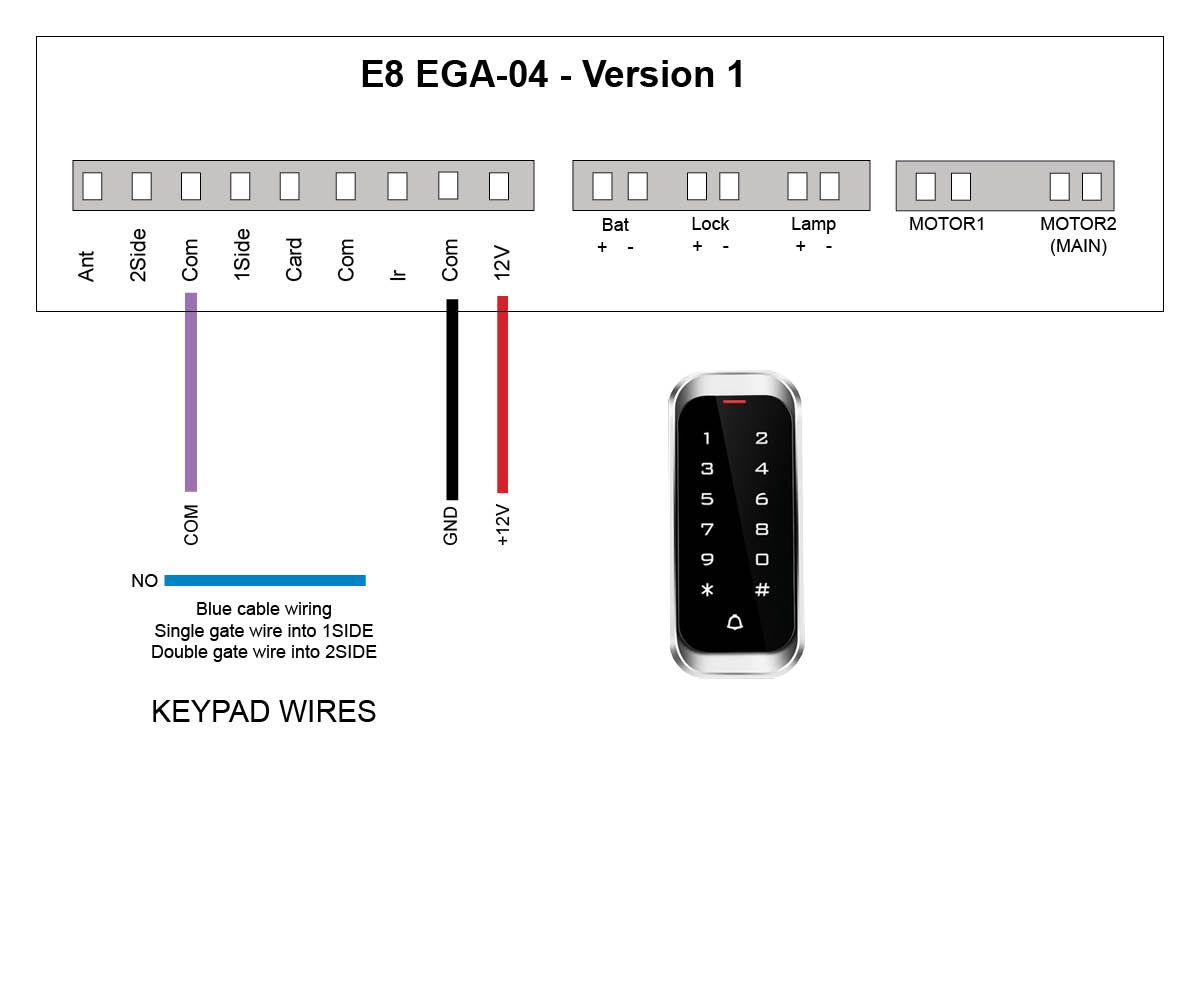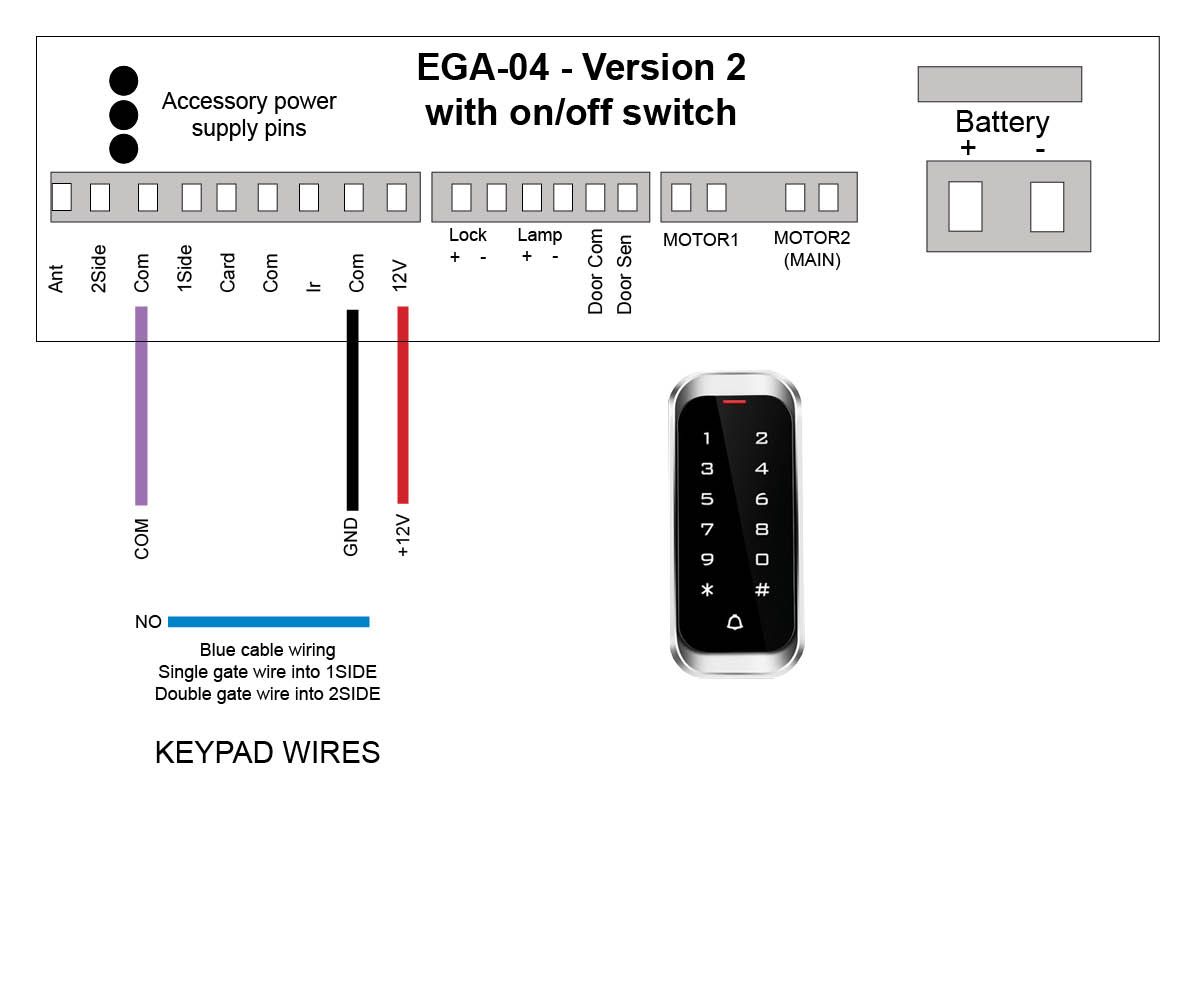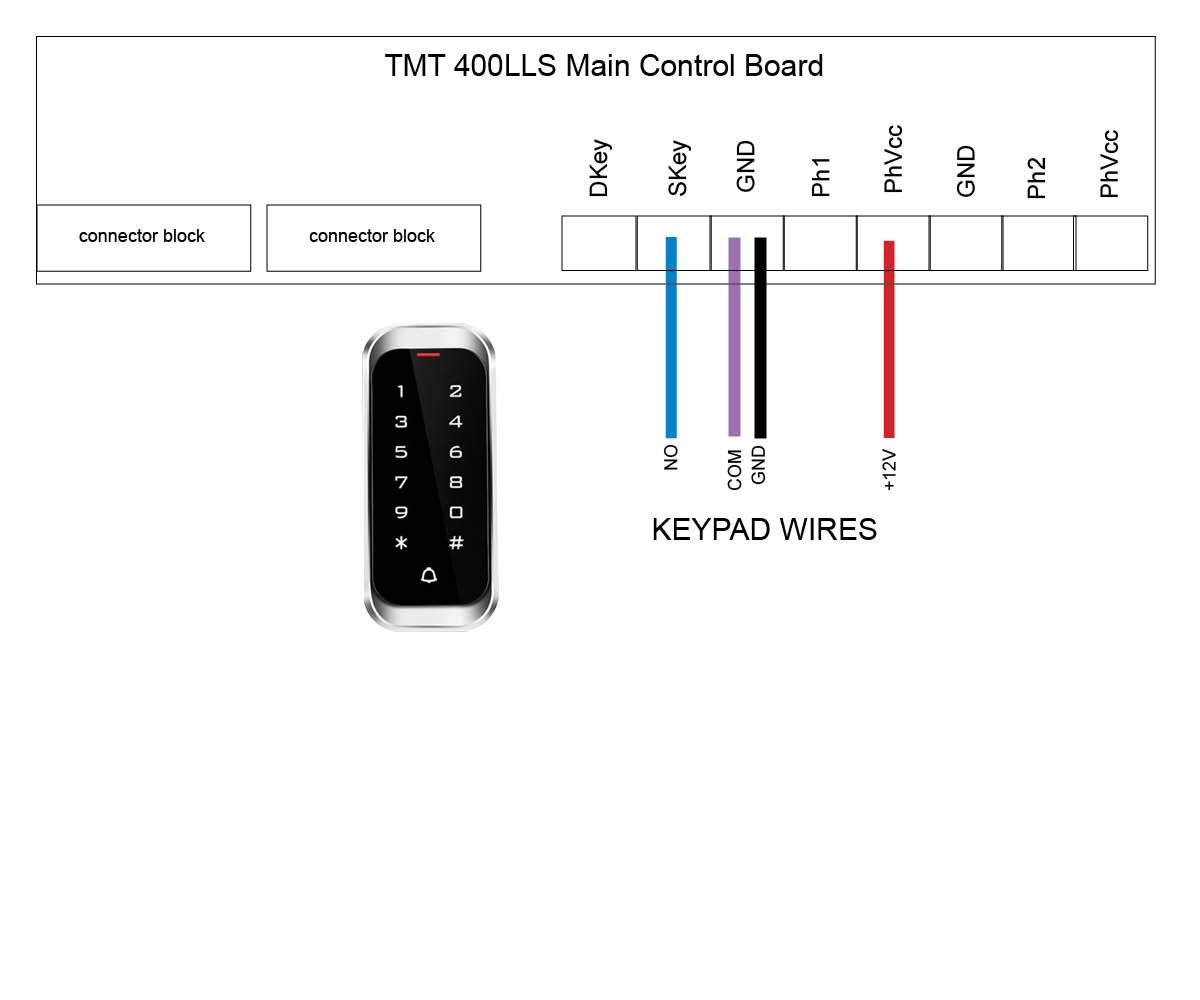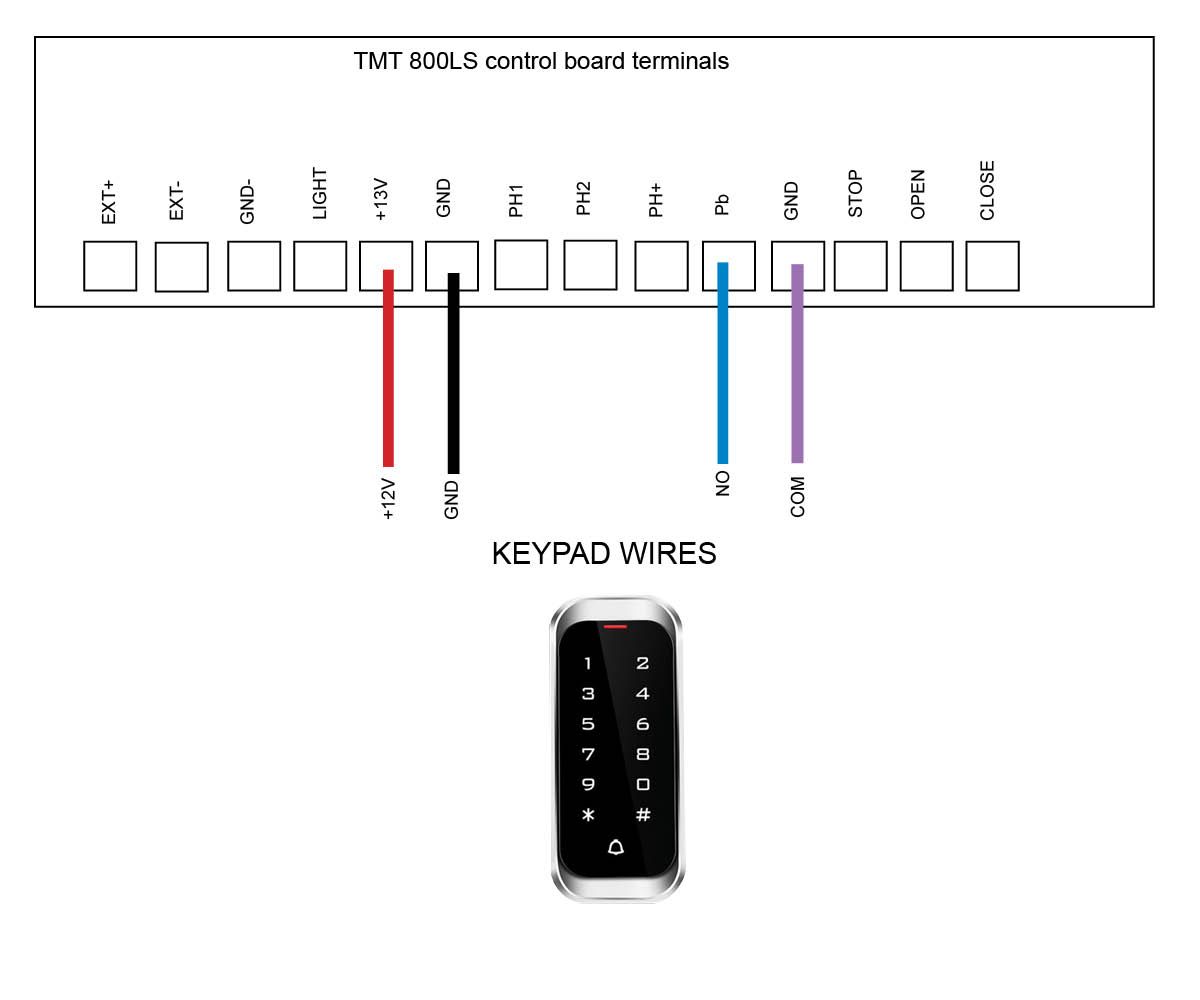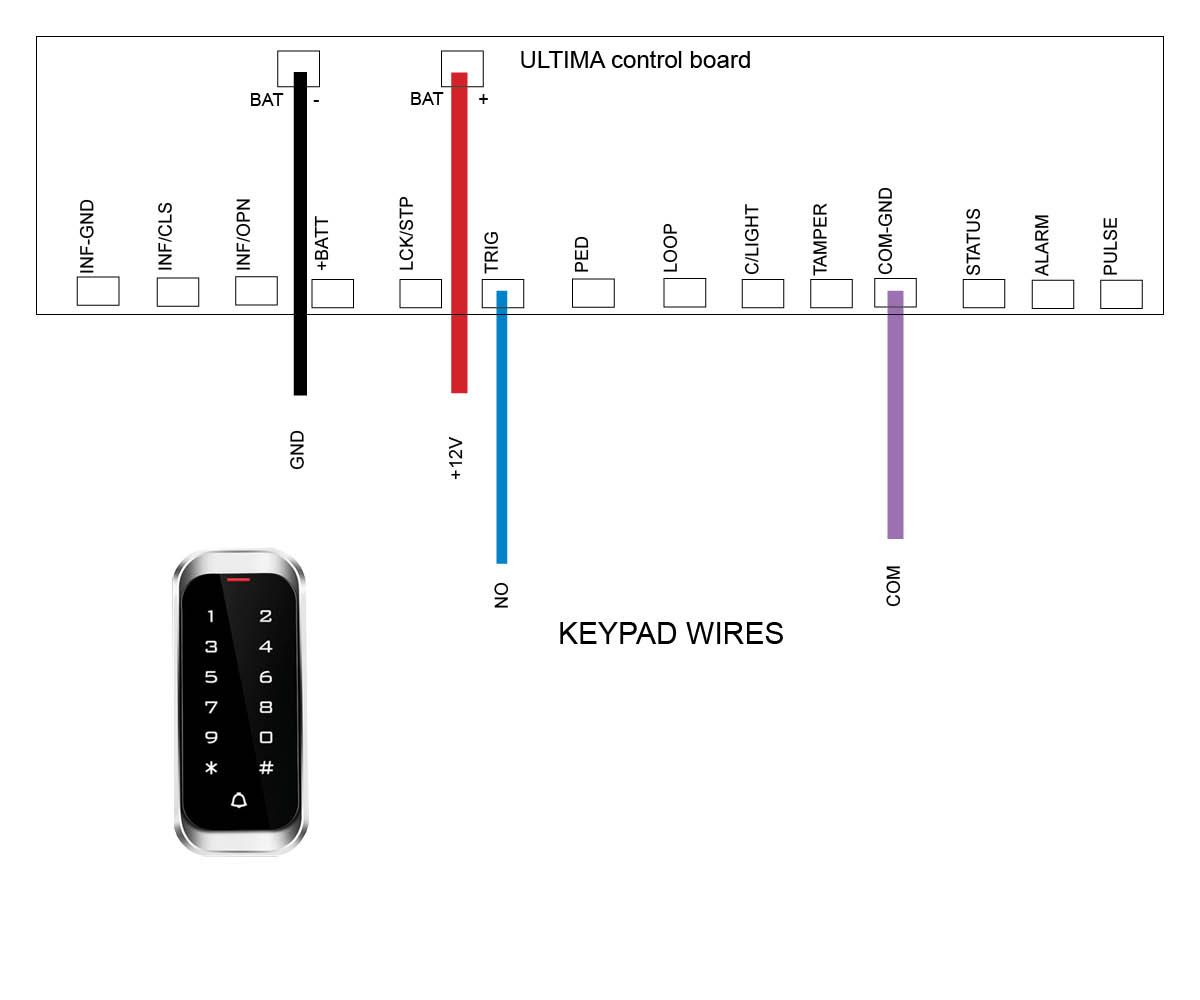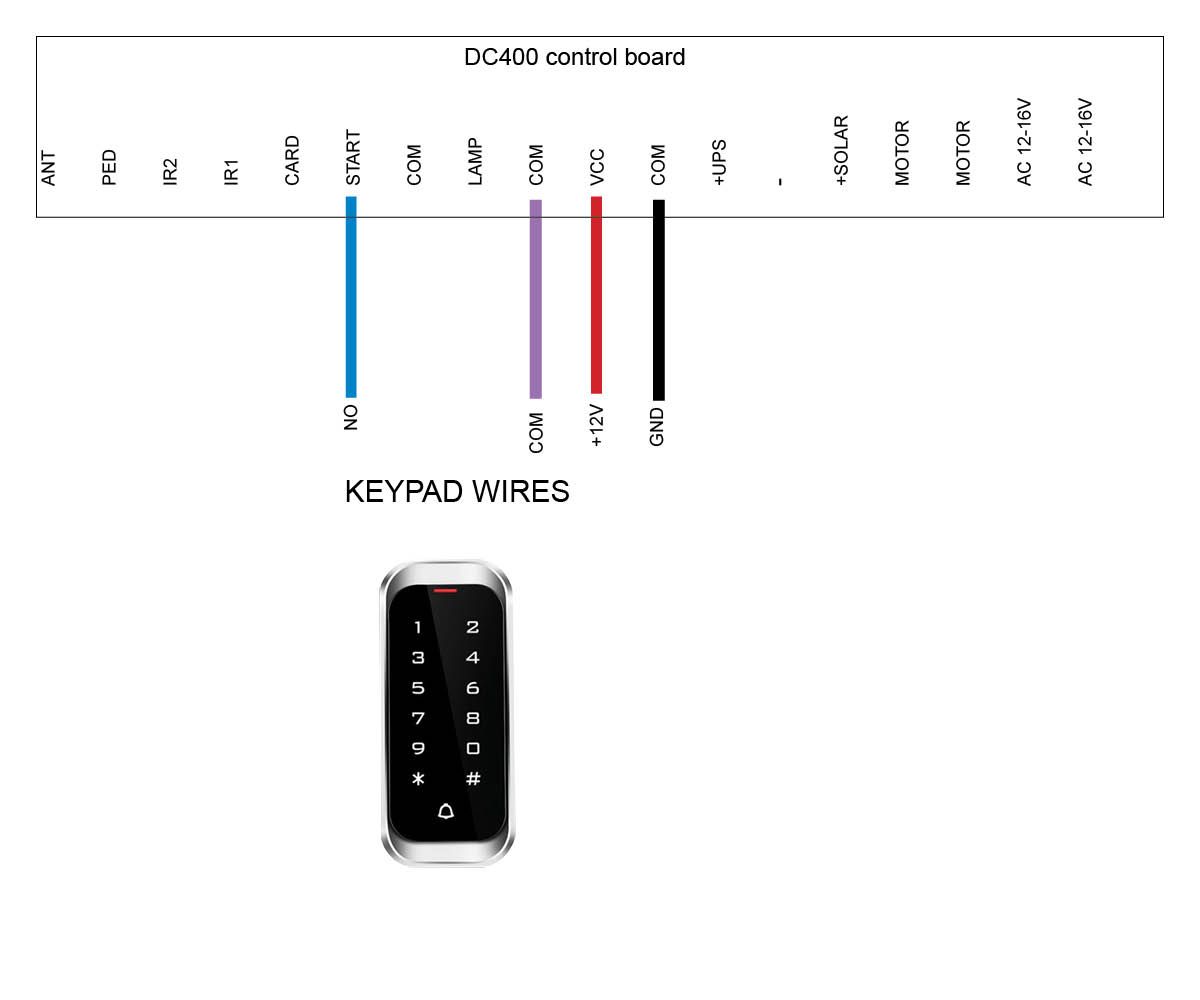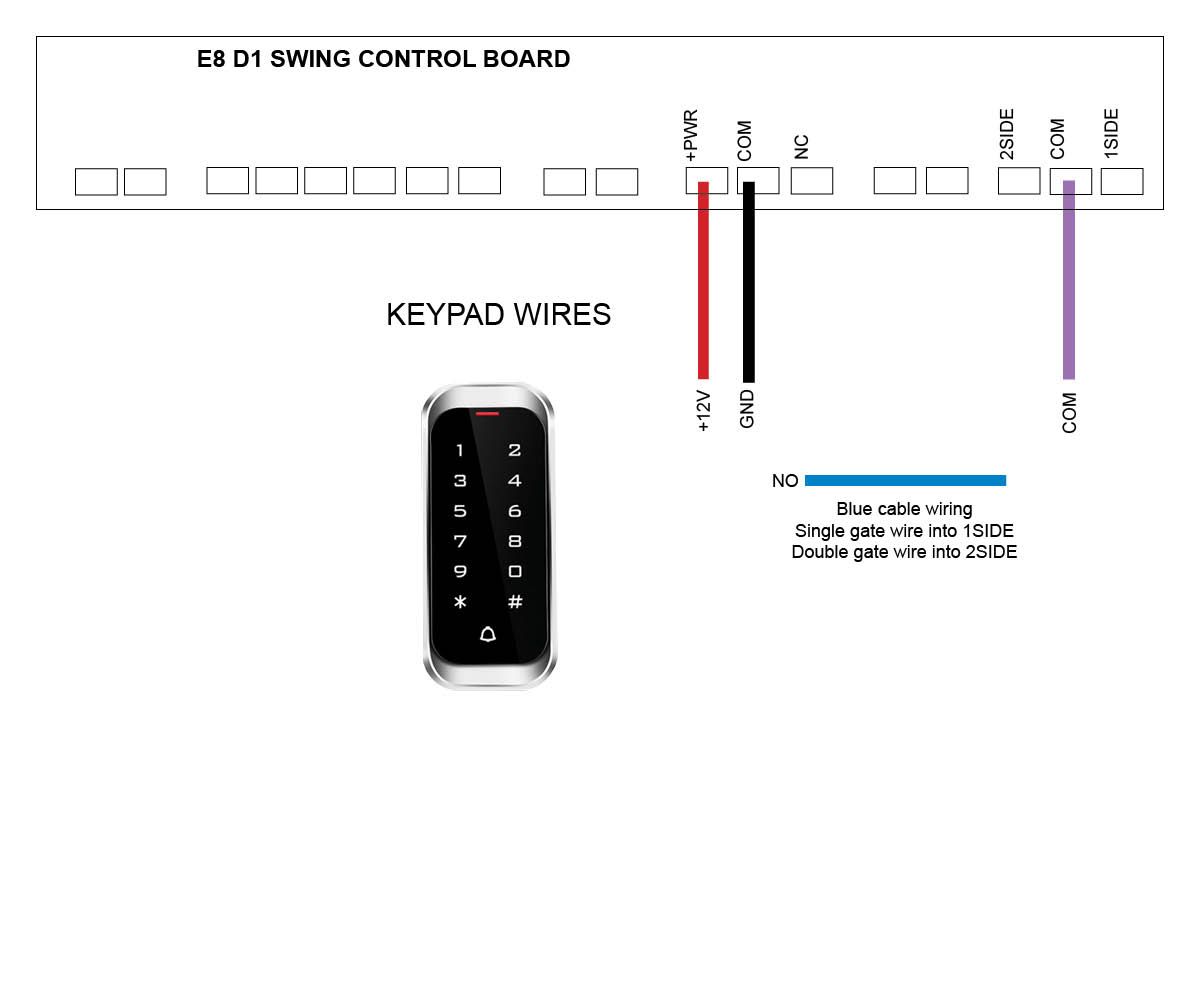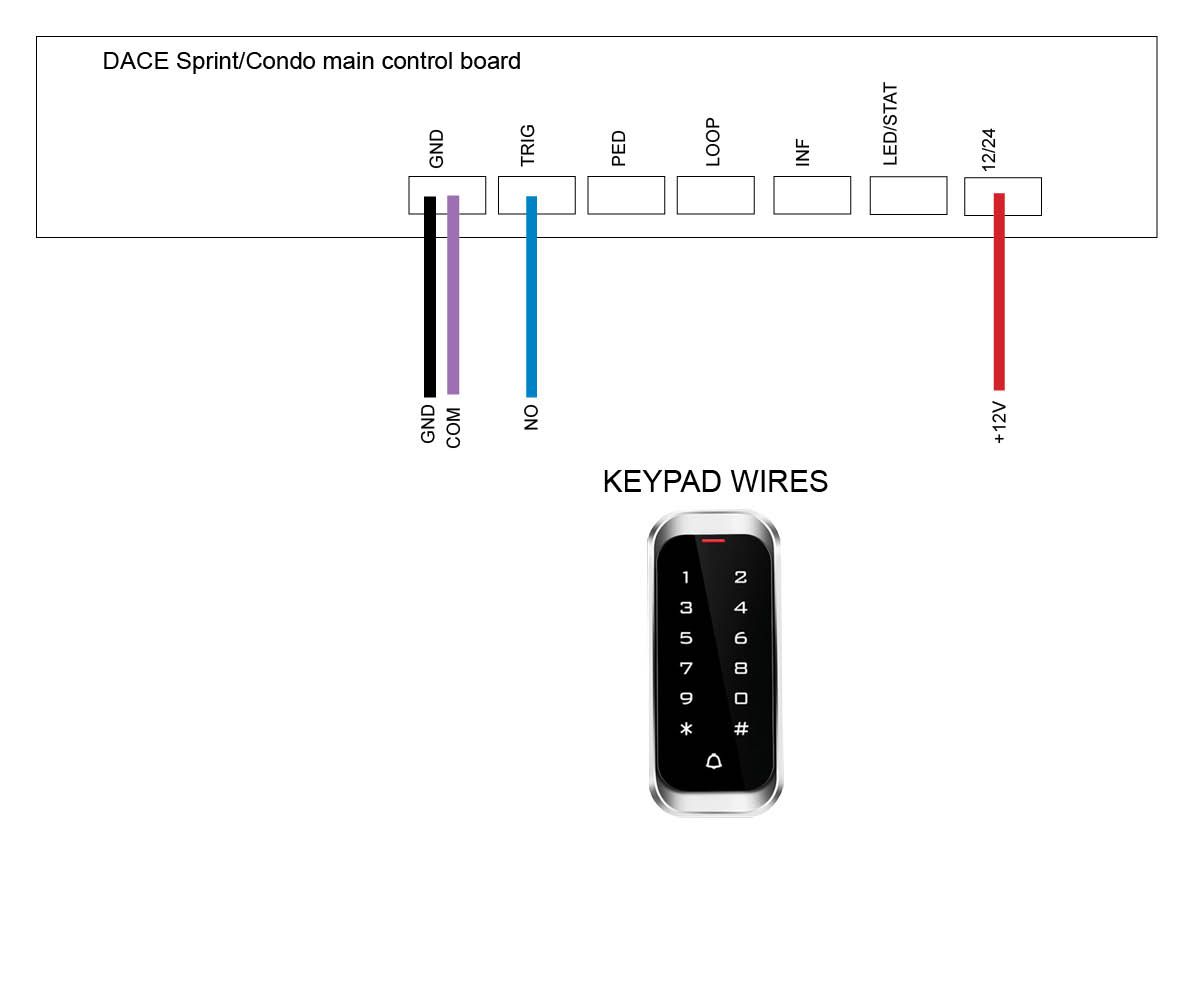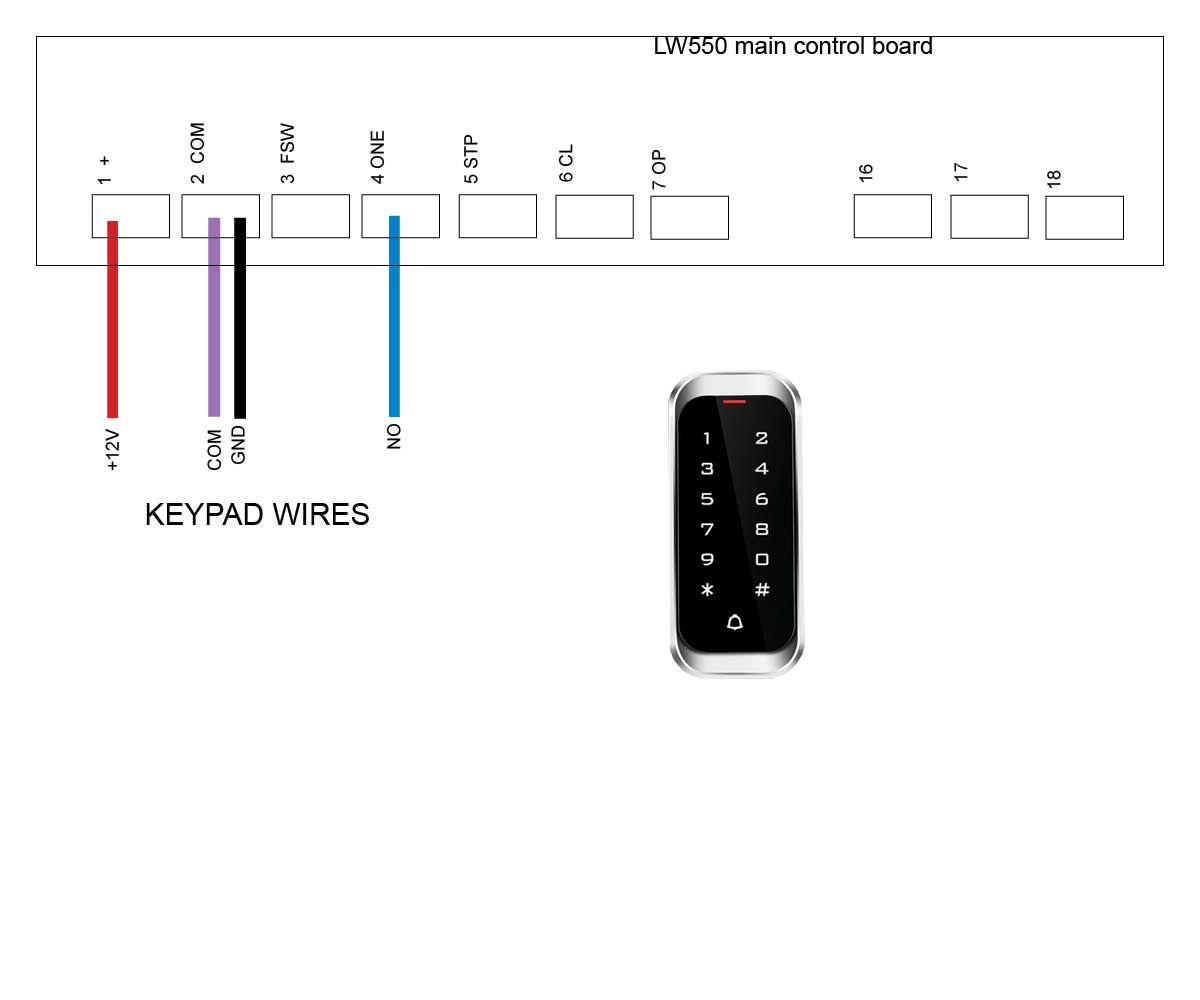Keypad - Digital (Discontinued)
Master Code = 999999 is the default factory master code
PIN = any four digits between 0000 & 9999 with the exception of 1234 which is reserved
User ID Number = any number between 1 & 2000
Important: if entering a number of different Pin Numbers into the keypad, it’s advisable to record the ‘User ID Number’ that matches to your ‘Pin Number’. If you need to delete a Pin Number in the furture you will need the User ID Number to remove it. If you fail to record these numbers then you will need to wipe all keypad numbers and start again.
We do recommend that you change the factory master code (999999) to a secure code which you must make note of. Failing to make note of your new master code will prevent you from being able to add or delete pin codes in the future. You would then be required to perform the 'reset'.

If you change this master code then you will need to use your new one instead.
How to enter a new pin code
- Press *
- Master Code (factory 999999) #
- 1
- User ID number (pick from 1 up to 2000) #
- PIN (0000 up to 9999) # * *
How to enter a new pin code - EXAMPLE
- Press *
- 999999 #
- 1
- 100#
- 2468 # * * (2468 is now your new pin)
How to delete a pin code or swipe card/tag
- Press *
- Master Code (factory 999999) #
- 2
- User ID number # * *
Note: if you have forgotten your User ID Number, then you will need to delete everything stored in the keypad
Delete all keypad pin codes
- Press *
- Master Code (factory 999999) #
- 2
- 0000 # *
Adding swipe card or tag
- Press *
- Master Code (factory 999999) #
- 1
- User ID number (pick from 1 up to 2000) #
- Tap card or tag # *
If adding multiple cards/tags, each one should have their own 'User ID' for ease of deleting if required
Setting the relay close time
- Press *
- Master Code (factory 999999) #
- 4
- Select 1 sec # * *
Use this setting for double gates to both open.
How to change your master code
Your master code only requires to be changed if you require extra security on your keypad. You will need to take note of your master code as this will be used to add or delete pin codes in the future.
- Press *
- Master Code (999999) #
- 0
- New Code # New Code #
- New code can ber 6 to 8 digits
Reset to Factory Default
- Disconnect power from the unit
- Power the unit up, then press the # key
- On hearing ‘didi’ release the # key, system is now back to factory settings
How to enter in a new pin code on your Keypad
Click on the motor you have below to see wiring diagrams:
Troubleshooting my keypad
- Is the Keypad getting power? Test with a multimeter to check power is making it to the keypad wire coming out of the sealed unit. You should be getting at least 12volts DC at the wire and where the keypad is picking up power from the main unit. If not then try replacing the cable and see if it works now. If you are getting correct power try activating the cables from the keypad to see if the cabling is ok. To do this, remove the activating cables (COM and NO) from the keypad wire and tap the bare ends together, this should activate the gate telling you that your wire is good. If the gate works then you will require a new keypad. If the gate doesn't work, try replacing your cable.